On my blog, you can find an online tool that repairs and converts GAEB files. Additionally, you can export them to Microsoft Excel, do your calculations, and convert it back to GAEB.
Click here to get to the converter
In the german building industry, the GAEB data format is often used to exchange descriptions of services in the process of tendering, i.e. to describe the works expected to be performed within a project and to collect bids based on these descriptions. For that, the GAEB format is understood by most calculation and tendering applications and the format is required in virtually any projects above a certain size, especially for government contracts. You can read more about GAEB here.
The free, online GAEB converter is a tool that can be used to convert between the different GAEB formats and Microsoft Excel. Additionally, the converter does allow to enter calculation data such as prices and quantities in the Excel file and then convert it back to GAEB for submission. It’s also possible to just extract certain data from a GAEB project, such as when you want to pass on a subsection of the complete description to another party.
This tutorial will give you an overview of the GAEB converters functionality.
The GAEB Converter is free to use, without any liability whatsoever for the created files or their correctness. If you're interested in a .Net Library for reading and writing GAEB files, please contact me! The library is available both as NuGet package and dll and is compatible with classic .Net Desktop as well as NET Standard on Windows, Linux, Mac and others.
Converting from a GAEB or Excel File
Probably the most common use case of the converter is to create an Excel file, calculate the prices and then convert it back to GAEB for submission to the owner.
I’ll show you the process with a very small example project that you can download either as GAEB 90, GAEB 2000, GAEB XML or Microsoft Excel to try it for yourself.
At first, you have to upload a GAEB file. See the following clip for how this works.
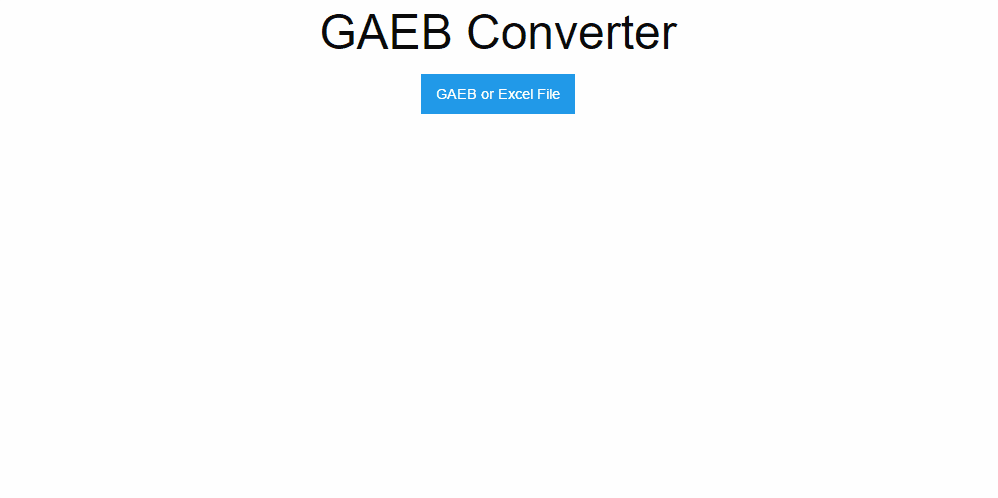
When the upload is finished, the file has been analyzed and you can select the options for the conversion.
Tip: If you’re uploading an Excel file, please keep in mind that only files generated by the GAEB converter can be converted.
Then you specify the output format, which can be either Excel or any of the GAEB file formats. If you chose a GAEB format, you can optionally select to transform the output to a phase. If you chose “None” (the default), all the information in the file will be kept. For example, when you want to submit an offer, chose phase 84 (Offer) and the GAEB file will be transformed so that only the information relevant for offering will be kept.
Tip: You can use the converter to transform between different GAEB file formats, such as transform a GAEB XML file to GAEB 2000 if you can’t open it. It’s also good to repair damaged GAEB files, since there are some programs that have little error tolerance when it comes to reading GAEB files.
On the left side, you can select three more options:
- Include Longtext
Some elements, such as positions, may have quite a long text description and it’s not always necessary for your use case. If all you want is a neat Excel list of your positions without cluttering texts, deactivate it. - Include Prices
If disabled, all prices will be stripped from the result. Use this if you want to forward parts of the service specification to a sub contractor. - Select Elements
If you activate this check box, the structure of the service specification is displayed on the right and you can select and deselect elements to change the output. This is useful if you want to extract only certain elements from the whole document.
Tip: The GAEB converter detects your browsers language. If it sees German, the Excel files content will be in German, otherwise it will be in English
.
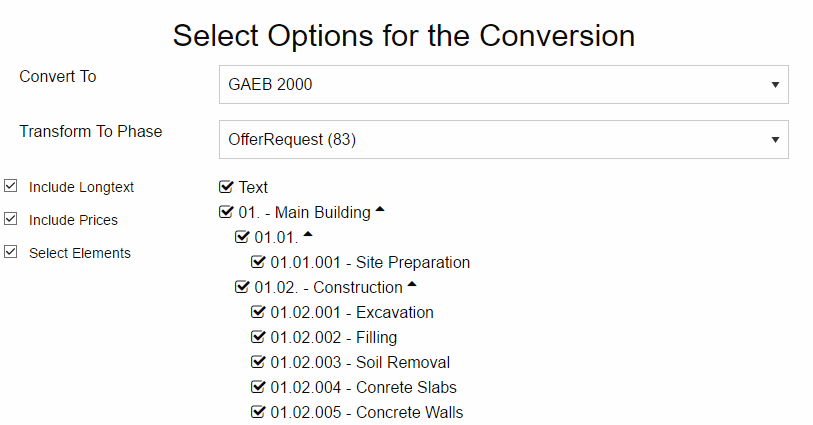
Finally, when you’ve chosen what you want, just click on the blue “Start Conversion” button and the file is being converted and prepared for download. When the download is ready, just click on the blue download button and you’ll get your file.
Please note that you can download a converted file only once. If you don’t download a file, it is deleted after 15 minutes for security reasons.
If you want to know how to work with the Excel files, read this tutorial to learn it.
